WAWF Navigation Help
Navigating in WAWF: WAWF provides four primary ways to navigate the system:
Topbar menu links
Navigation buttons
Tab hyperlinks
Text hyperlinks
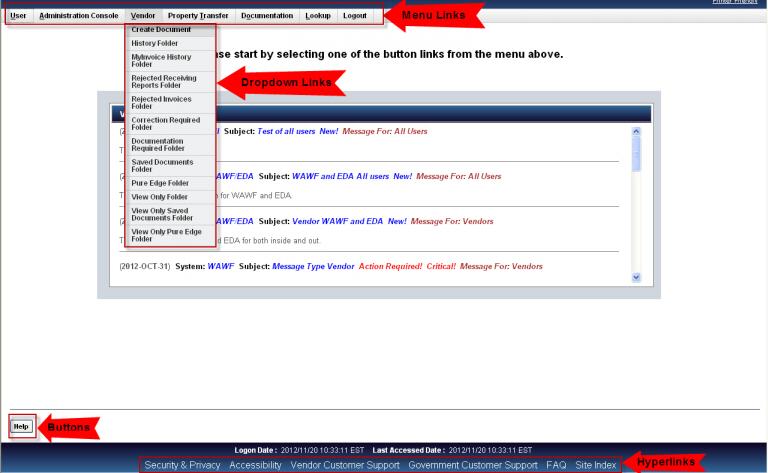
Navigating in WAWF while working on a document:
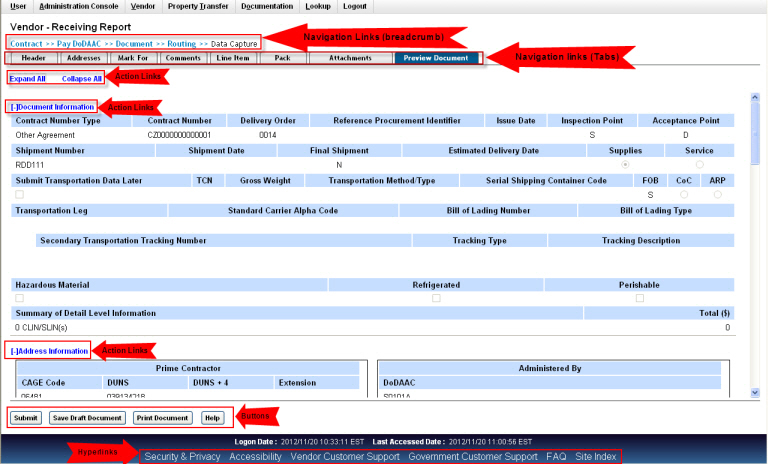
Topbar menu links - User may cursor over the links (see above picture) or may click on the link to display all links on the page (see picture below):
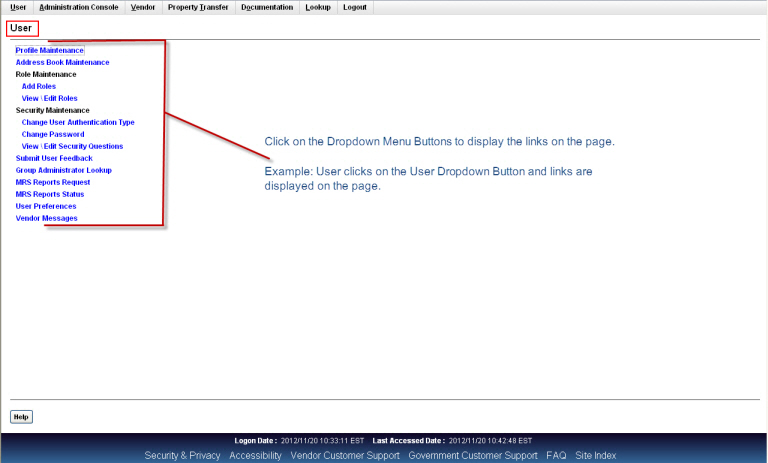
Expand the links below for help with a particular dropdown:
[-] User (DropDown)| Label | Type | Description |
|---|---|---|
| User | Link | The User dropdown will be displayed when the user cursors over the User Link. If the WAWF User clicks on the User Link, the User dropdown will be displayed as links on the page. This dropdown is for adding, updating, and viewing your WAWF User Information. |
| Profile Maintenance | Link | Click this link if you want to make changes to your User Profile information. |
| Address Book Maintenance | Link | Click this link if you want to make changes to your Address Book. |
| Role Maintenance - Add Role | Link | Click this link if you want to add another WAWF Role to your User Profile. |
| Role Maintenance - View\Edit Roles | Link | Click this link if you want to view or edit the information in your WAWF Roles. |
| Security Maintenance - Change User Authentication Type | Link | Click this link if you wish to change the way you access WAWF, for instance, change from a User ID and password to a Digital Certificate. |
| Security Maintenance - Change Password | Link | Click this link if you wish to change your Password. |
| Security Maintenance - View\Edit Security Questions | Link | Click this link if you wish to view or change your Security Questions or Answers. |
| Submit User Feedback | Link | Click this link if you wish to submit feedback to the Procurement Integrated Enterprise Environment Program Office. |
| Group Administrator Lookup | Link | Click this link to retrieve who your Group Administrators are. |
| User Preferences | Link | Click this link to view and update your user preferences. |
| Vendor Messages | Link | Click this link to view system messages set up for Vendors and All WAWF users to view. |
| Government Messages | Link | Click this link to view system messages set up for Government Users and All WAWF users to view. Note: this link is not available to Vendors. |
[-] Administration Console (DropDown)
| Label | Type | Description |
|---|---|---|
| Administration Console | Link | System Administrators (SAMs), Group Administrators (GAMs), and Help Administrators (HAMs) will see and use this link to access the Administration Application. |
| EDA Administration Console | Link | EDA User Administrators, EDA Executives, EDA POCs, EDM Help Desk Users, and EDA PMO will see and use this link to access the EDA Administration Application. |
[-] EDA (DropDown)
| Label | Type | Description |
|---|---|---|
| EDA - Columbus | Link | EDA users will see and use this link to access the EDA Application located in Columbus, Ohio. |
| EDA - Ogden | Link | EDA users will see and use this link to access the EDA Application located in Ogden, Utah. |
[-] CORT Tool (DropDown)
| Label | Type | Description |
|---|---|---|
| CORT Tool | Link | CORT Tool users will see and use this link to access the CORT Tool Application. |
[-] Vendor (DropDown)
| Label | Type | Description |
|---|---|---|
| Vendor | Link | Contractor or Supplier. The Vendor dropdown will be displayed when a WAWF vendor user cursors over the Vendor Link. If the WAWF vendor user clicks on the Vendor Link, the Vendor dropdown will be displayed as links on the page. This dropdown is used by WAWF Vendors to create, work, and view all of their WAWF Documents. |
| Create Document | Link | Click this Link to create a Document in WAWF. |
| History Folder | Link | Click this Link to search for and view WAWF Documents created with the Vendor's assigned Cage Code. |
| MyInvoice History Folder | Link | Click this Link to search for and view MyInvoice data with the Vendor's assigned Cage Code and Contract Number. |
| Rejected Receiving Reports Folder | Link | Click this Link to search for and work WAWF Receiving Report Documents which have been rejected back to you in the WAWF workflow. |
| Rejected Invoices Folder | Link | Click this Link to search for and work WAWF Invoice Documents which have been rejected back to you in the WAWF workflow. |
| Correction Required Folder | Link | Click this Link to search for and work WAWF Receiving Report Documents which have been sent back to you for corrections. |
| Documentation Required Folder | Link | Click this Link to search for and add an attachment to WAWF Documents which have a Transportation Misc Fee greater then $100 and no attachment. |
| Saved Documents Folder | Link | Click this Link to search for Draft Documents which have been saved but are not yet submitted into the WAWF Application. |
| Pure Edge Folder | Link | Click this Link to search for and view any WAWF documents created in WAWF 1.0 through WAWF 2.0 using Pure Edge technology for the Vendor's assigned Cage Codes in Readonly mode. |
| View Only Folder | Link | This Link will be displayed when you have a WAWF Role of Vendor View Only and will allow the user to view WAWF Documents for the Vendor's assigned Cage Codes in Readonly mode. |
| View Only Saved Documents Folder | Link | This Link will be displayed when you have a WAWF Role of Vendor View Only and will allow the user to search for Draft Documents which have been saved but are not yet submitted into the WAWF Application for the Vendor's assigned Cage Codes in Readonly mode. |
| View Only Pure Edge Folder | Link | This Link will be displayed when you have a WAWF Role of Vendor View Only and will allow the user to view any WAWF documents created in WAWF 1.0 through WAWF 2.0 using Pure Edge technology for the Vendor's assigned Cage Codes in Readonly mode. |
| Ship To View Only Folder | Link | This Link will be displayed when you have a WAWF Role of Vendor Ship To View Only and will allow the user to view WAWF Documents for the Vendor's assigned Cage Codes in the Ship To Field in Readonly mode. |
[-] Property Transfer - Vendor (DropDown)
| Label | Type | Description |
|---|---|---|
| Property Transfer | Link | The Property Transfer dropdown will be displayed when a WAWF Contractor Property Shipper or Receiver user cursors over the Property Transfer Link. If the WAWF Contractor Property Shipper or Receiver user clicks on the Property Transfer Link, the Property Transfer dropdown will be displayed as links on the page. This dropdown is used by the WAWF Property Tranfer Contractor users to create, work, and view all of their WAWF Property Transfer Documents. |
Property Transfer - Contractor Shipper (DropDown)
| Label | Type | Description |
|---|---|---|
| Contractor Property Shipper - Create Document | Link | Click this link to create a Property Transfer document in WAWF. |
| Contractor Property Shipper - History Folder | Link | Click this Link to search for and view WAWF Property Transfer Documents with the Contractor Property Shipper's assigned Cage Code. |
| Contractor Property Shipper - Rejected Documents Folder | Link | Click this Link to search for and work WAWF Property Transfer Documents which have been rejected back to you in the WAWF workflow. |
| Contractor Property Shipper - Contractor Property Shipper View Only | Link | This Link will be displayed when you have a WAWF Role of Contractor Property Shipper View Only and will allow the user to view WAWF Documents for the Property Shipper's assigned Cage Codes in Readonly mode. |
Property Transfer - Contractor Receiver (DropDown)
| Label | Type | Description |
|---|---|---|
| Contractor Property Receiver - Create Document | Link | Click this Link to create a Property Transfer document in WAWF. |
| Contractor Property Receiver - Inbox | Link | Click this Link to search for and work Property Transfer Documents Received. |
| Contractor Property Receiver - History Folder by CAGE | Link | Click this Link to search for and view WAWF Property Transfer Documents with the Contractor Property Receiver's assigned Cage Code. |
| Contractor Property Receiver - History Folder by User | Link | Click this Link to search for and view WAWF Property Transfer Documents with the Contractor Property Receiver's assigned userid. |
| Contractor Property Receiver - Hold Folder | Link | Click this Link to search for and view WAWF Property Transfer Documents with the Contractor Property Receiver's assigned Cage Code which have been put on hold. |
[-] Government (DropDown)
| Label | Type | Description |
|---|---|---|
| Government | Link | The Government dropdown will be displayed when a government user cursors over the Government Link. If the WAWF government user clicks on the Government Link, the Government dropdown will be displayed as links on the page. |
Government - Field Inspector (DropDown)
| Label | Type | Description |
|---|---|---|
| Field Inspector | Link | Click this Link to access the Field Inspector folders in WAWF. |
| Inspection Folder | Link | Click this Link to search for and work WAWF Documents containing the Field Inspector's assigned DoDAAC. |
| History Folder by DoDAAC | Link | Click this Link to search for and view WAWF Documents which have been worked containing the Field Inspector's assigned DoDAAC. |
| History Folder by User | Link | Click this Link to search for and view WAWF Documents which have been worked containing your assigned userid. |
| Hold Folder | Link | Click this Link to search for and work WAWF Documents which have been placed on hold and contain the Field Inspector's assigned DoDAAC. |
| View Only Folder | Link | Click this Link to search for and view WAWF Documents containing the Field Inspector's assigned DoDAAC in Readonly mode. |
Government - Inspector (DropDown)
| Label | Type | Description |
|---|---|---|
| Inspector | Link | Requiring Activity, Contracting Officer Representative (COR), Quality Assurance Reviewer (QAR). Click this Link to access the Inspector folders in WAWF. |
| Create Document | Link | Click this Link to create a Receiving Report and Micro-Purchase Receiving Report Document in WAWF. |
| Inspection Folder | Link | Click this Link to search for and work WAWF Documents containing the Inspector's assigned DoDAAC. |
| History Folder by DoDAAC | Link | Click this Link to search for and view WAWF Documents which have been worked containing the Inspector's assigned DoDAAC. |
| History Folder by User | Link | Click this Link to search for and view WAWF Documents which have been worked containing your assigned userid. |
| Hold Folder | Link | Click this Link to search for and work WAWF Documents which have been placed on hold and contain the Inspector's assigned DoDAAC. |
| Recall - Action Required Folder | Link | Click this Link to search for and work WAWF Documents which have been placed in the Recall - Action Required Folder and contain the Inspector's assigned DoDAAC. |
| Rejected Transactions Folder | Link | Click this Link to search for and work WAWF Documents which have been rejected and contain the Inspector's assigned DoDAAC. |
| Saved Documents Folder | Link | Click this Link to search for Draft Documents which have been saved but are not yet submitted into the WAWF Application. |
| Pure Edge Folder | Link | Click this Link to search for and view WAWF Pure Edge Documents created between WAWF Version 1.0 and 2.0 which have been worked containing the Inspector's assigned DoDAAC in Readonly mode. |
| View Only Folder | Link | Click this Link to search for and view WAWF Documents containing the Inspector's assigned DoDAAC in Readonly mode. |
| View Only Saved Documents Folder | Link | Click this Link to search for and view WAWF Documents which have been saved containing the Inspector' assigned DoDAAC in Readonly mode. |
| View Only Pure Edge Folder | Link | Click this Link to search for and view WAWF Pure Edge Documents created between WAWF Version 1.0 and 2.0 which have been worked containing the Inspector's assigned DoDAAC in Readonly mode. |
Government - Acceptor (DropDown)
| Label | Type | Description |
|---|---|---|
| Create Document | Link | Requiring Activity, Contracting Officer Representative (COR), Quality Assurance Reviewer (QAR). Click this Link to create a Receiving Report, a Micro-Purchase Receiving Report, or a Misc. Pay Document in WAWF. |
| Acceptance Folder | Link | Click this Link to search for and work WAWF Documents containing the Acceptor's assigned DoDAAC. |
| Misc. Pay Batch Acceptance Folder | Link | Click this Link to search for and work WAWF Miscellaneous Payment Documents containing the Acceptor's assigned DoDAAC that are available for batch acceptance. |
| History Folder by DoDAAC | Link | Click this Link to search for and view WAWF Documents which have been worked containing the Acceptor's assigned DoDAAC. |
| History Folder by User | Link | Click this Link to search for and view WAWF Documents which have been worked containing your assigned userid. |
| Hold Folder | Link | Click this Link to search for and work WAWF Documents which have been placed on hold and contain the Acceptor's assigned DoDAAC. |
| Recall - Action Required Folder | Link | Click this Link to search for and work WAWF Documents which have been placed in the Recall - Action Required Folder and contain the Acceptor's assigned DoDAAC. |
| Rejected Transactions Folder | Link | Click this Link to search for and work WAWF Documents which have been rejected and contain the Acceptor's assigned DoDAAC. |
| Post Payment Review Folder | Link | Click this Link to display a list of Post Payment Review Items - Location Code, Contract Number, and Delivery Order with the Acceptor being able to remove them. |
| Suspended CEFT Transactions Folder | Link | Click this Link to search for and work WAWF Documents which have been suspended because of a data mismatch wit CEFT and contain the Acceptor's assigned DoDAAC. |
| Saved Documents Folder | Link | Click this Link to search for Draft Documents which have been saved but are not yet submitted into the WAWF Application. |
| Pure Edge Folder | Link | Click this Link to search for and view WAWF Pure Edge Documents created between WAWF Version 1.0 and 2.0 which have been worked containing the Acceptor's assigned DoDAAC in readonly mode. |
| View Parameters | Link | Click this Link to search for and view Cost Voucher Sample Paremeters in readonly mode. |
| View Only Folder | Link | Click this Link to search for and view WAWF Documents containing the Acceptor's assigned DoDAAC in readonly mode. |
| View Only Saved Documents Folder | Link | Click this Link to search for and view WAWF Documents which have been saved containing the Acceptor's assigned DoDAAC in readonly mode. |
| View Only Pure Edge Folder | Link | Click this Link to search for and view WAWF Pure Edge Documents created between WAWF Version 1.0 and 2.0 which have been worked containing the Acceptor's assigned DoDAAC in readonly mode. |
Government - Grant Approver (DropDown)
| Label | Type | Description |
|---|---|---|
| Approval Folder | Link | Click this Link to search for and work WAWF Documents containing the Grant Approver's assigned DoDAAC. |
| History Folder by DoDAAC | Link | Click this Link to search for and view WAWF Documents which have been worked containing the Grant Approver's assigned DoDAAC. |
| History Folder by User | Link | Click this Link to search for and view WAWF Documents which have been worked containing your assigned userid. |
| Approval Hold Folder | Link | Click this Link to search for and work WAWF Documents which have been placed on hold and contain the Grant Approver's assigned DoDAAC. |
| Recall - Action Required Folder | Link | Click this Link to search for and work WAWF Documents which have been placed in the Recall - Action Required Folder and contain the Grant Approver's assigned DoDAAC. |
| View Only Folder | Link | Click this Link to search for and view WAWF Documents containing the Grant Approver's assigned DoDAAC in Readonly mode. |
Government - Cost Voucher Administrator (DropDown)
| Label | Type | Description |
|---|---|---|
| Manage Parameters | Link | This Link will be displayed when you have a WAWF Role of Cost Voucher Administrator and will allow the user to update the Parameters used for Samples in the Cost Voucher Document Approval process. |
Government - Cost Voucher Reviewer (DropDown)
| Label | Type | Description |
|---|---|---|
| Review Folder | Link | Click this Link to search for and work WAWF Documents containing the Cost Voucher Reviewer's assigned DoDAAC. |
| History Folder by DoDAAC | Link | Click this Link to search for and view WAWF Documents which have been worked containing the Cost Voucher Reviewer's assigned DoDAAC. |
| History Folder by User | Link | Click this Link to search for and view WAWF Documents which have been worked containing your assigned userid. |
| Recall - Action Required Folder | Link | Click this Link to search for and work WAWF Documents which have been placed in the Recall - Action Required Folder and contain the Cost Voucher Reviewer's assigned DoDAAC. |
| View Parameters | Link | Click this Link to search for and view Cost Voucher Sample Paremeters in readonly mode. |
| Pure Edge Folder | Link | Click this Link to search for and view WAWF Pure Edge Documents created between WAWF Version 1.0 and 2.0 which have been worked containing the Cost Voucher Reviewer's assigned DoDAAC in readonly mode. |
Government - Cost Voucher Approver (DropDown)
| Label | Type | Description |
|---|---|---|
| Approval Folder | Link | Click this Link to search for and work WAWF Documents containing the Cost Voucher Approver's assigned DoDAAC. |
| History Folder by DoDAAC | Link | Click this Link to search for and view WAWF Documents which have been worked containing the Cost Voucher Approver's assigned DoDAAC. |
| History Folder by User | Link | Click this Link to search for and view WAWF Documents which have been worked containing your assigned userid. |
| Recall - Action Required Folder | Link | Click this Link to search for and work WAWF Documents which have been placed in the Recall - Action Required Folder and contain the Cost Voucher Approver's assigned DoDAAC. |
| View Parameters | Link | Click this Link to search for and view Cost Voucher Sample Paremeters in readonly mode. |
| Pure Edge Folder | Link | Click this Link to search for and view WAWF Pure Edge Documents created between WAWF Version 1.0 and 2.0 which have been worked containing the Cost Voucher Approver's assigned DoDAAC in readonly mode. |
| View Only Folder | Link | Click this Link to search for and view WAWF Documents containing the Cost Voucher Approver's assigned DoDAAC in readonly mode. |
| View Only Pure Edge Folder | Link | Click this Link to search for and view WAWF Pure Edge Documents created between WAWF Version 1.0 and 2.0 which have been worked containing the Cost Voucher Approver's assigned DoDAAC in readonly mode. |
Government - LPO Reviewer (DropDown)
| Label | Type | Description |
|---|---|---|
| Certification Folder | Link | Click this Link to search for and work WAWF Documents containing the LPO Reviewer's assigned DoDAAC. |
| Misc. Pay Batch Certification Folder | Link | Click this Link to search for and work WAWF Miscellaneous Payment Documents containing the LPO Reviewer's assigned DoDAAC that are available for batch certification recommendation. |
| History Folder by DoDAAC | Link | Click this Link to search for and view WAWF Documents which have been worked containing the LPO Reviewer's assigned DoDAAC. |
| History Folder by User | Link | Click this Link to search for and view WAWF Documents which have been worked containing your assigned userid. |
| Discount Folder | Link | Click this Link to search for and work WAWF Documents with a discount and contain the LPO Reviewer's assigned DoDAAC. |
| Hold Folder | Link | Click this Link to search for and work WAWF Documents which have been placed on hold and contain the LPO Reviewer's assigned DoDAAC. |
| Recall - Action Required Folder | Link | Click this Link to search for and work WAWF Documents which have been placed in the Recall - Action Required Folder and contain the LPO Reviewer's assigned DoDAAC. |
| Pure Edge Folder | Link | Click this Link to search for and view WAWF Pure Edge Documents created between WAWF Version 1.0 and 2.0 which have been worked containing the LPO Reviewer's assigned DoDAAC in readonly mode. |
Government - LPO (DropDown)
| Label | Type | Description |
|---|---|---|
| Certification Folder | Link | Role used in situations where documents must be certified by a local office before forwarding to Pay Office. Click this Link to search for and work WAWF Documents containing the LPO's assigned DoDAAC. |
| Misc. Pay Batch Certification Folder | Link | Click this Link to search for and work WAWF Miscellaneous Payment Documents containing the LPO's assigned DoDAAC that are available for batch certification. |
| History Folder by DoDAAC | Link | Click this Link to search for and view WAWF Documents which have been worked containing the LPO's assigned DoDAAC. |
| History Folder by User | Link | Click this Link to search for and view WAWF Documents which have been worked containing your assigned userid. |
| Discount Folder | Link | Click this Link to search for and work WAWF Documents with a discount and contain the LPO's assigned DoDAAC. |
| Hold Folder | Link | Click this Link to search for and work WAWF Documents which have been placed on hold and contain the LPO's assigned DoDAAC. |
| Recall - Action Required Folder | Link | Click this Link to search for and work WAWF Documents which have been placed in the Recall - Action Required Folder and contain the LPO's assigned DoDAAC. |
| Pure Edge Folder | Link | Click this Link to search for and view WAWF Pure Edge Documents created between WAWF Version 1.0 and 2.0 which have been worked containing the LPO's assigned DoDAAC in readonly mode. |
| View Only Folder | Link | Click this Link to search for and view WAWF Documents containing the LPO's assigned DoDAAC in readonly mode. |
| View Only Pure Edge Folder | Link | Click this Link to search for and view WAWF Pure Edge Documents created between WAWF Version 1.0 and 2.0 which have been worked containing the LPO's assigned DoDAAC in readonly mode. |
Government - Pay Official (DropDown)
| Label | Type | Description |
|---|---|---|
| Acceptance/Review Folder | Link | Click this Link to search for and work WAWF Documents containing the Pay Official's assigned DoDAAC which have not been worked. |
| Process Documents Folder | Link | Click this Link to search for and work WAWF Documents containing the Pay Official's assigned DoDAAC which have not been Processed. |
| History Folder by DoDAAC | Link | Click this Link to search for and view WAWF Documents which have been worked containing the Pay Official's assigned DoDAAC. |
| History Folder by User | Link | Click this Link to search for and view WAWF Documents which have been worked containing your assigned userid. |
| Discount Folder | Link | Click this Link to search for and work WAWF Documents with a discount and contain the Pay Official's assigned DoDAAC. |
| Hold Folder | Link | Click this Link to search for and work WAWF Documents which have been placed on hold and contain the Pay Official's assigned DoDAAC. |
| Suspended Transactions Folder | Link | Click this Link to search for WAWF Documents which have been placed in a Suspended status and contain the Pay Official's assigned DoDAAC. |
| Pure Edge Folder | Link | Click this Link to search for and view WAWF Pure Edge Documents created between WAWF Version 1.0 and 2.0 which have been worked containing the Pay Official's assigned DoDAAC in readonly mode. |
| View Only Folder | Link | Click this Link to search for and view WAWF Documents containing the Pay Official's assigned DoDAAC in readonly mode. |
| View Only Pure Edge Folder | Link | Click this Link to search for and view WAWF Pure Edge Documents created between WAWF Version 1.0 and 2.0 which have been worked containing the Pay Official's assigned DoDAAC in readonly mode. |
Government - Admin By (DropDown)
| Label | Type | Description |
|---|---|---|
| View Only Folder | Link | This Link will be displayed when you have a WAWF Role of Admin By View Only and will allow the user to view WAWF Documents for the assigned Admin By DoDAACs in Readonly mode. |
| View Only Pure Edge Folder | Link | Click this Link to search for and view WAWF Pure Edge Documents created between WAWF Version 1.0 and 2.0 which have been worked containing the Admin By's assigned DoDAAC in readonly mode. |
Government - Issue By (DropDown)
| Label | Type | Description |
|---|---|---|
| View Only Folder | Link | This Link will be displayed when you have a WAWF Role of Issue By View Only and will allow the user to view WAWF Documents for the assigned Issue By DoDAACs in Readonly mode. |
| View Only Pure Edge Folder | Link | Click this Link to search for and view WAWF Pure Edge Documents created between WAWF Version 1.0 and 2.0 which have been worked containing the Issue By's assigned DoDAAC in readonly mode. |
Government - Ship To (DropDown)
| Label | Type | Description |
|---|---|---|
| View Only Folder | Link | This Link will be displayed when you have a WAWF Role of Ship To View Only and will allow the user to view WAWF Documents for the assigned Ship To DoDAACs in Readonly mode. |
| View Only Pure Edge Folder | Link | Click this Link to search for and view WAWF Pure Edge Documents created between WAWF Version 1.0 and 2.0 which have been worked containing the Ship To's assigned DoDAAC in readonly mode. |
Government - Misc Pay Initiator (DropDown)
| Label | Type | Description |
|---|---|---|
| Create Document | Link | Initiator Role for Misc Pay to allow for the functionality for an individual to initiate a Miscellaneous Pay claim. Click this Link to create a Misc. Pay Document in WAWF. |
| History Folder by DoDAAC | Link | Click this Link to search for and view WAWF Documents which have been worked containing the Misc Pay Initiator's assigned DoDAAC. |
| History Folder by User | Link | Click this Link to search for and view WAWF Documents which have been worked containing your assigned userid. |
| Rejected Transactions Folder | Link | Click this Link to search for and work WAWF Documents which have been rejected and contain the Misc Pay Initiator's assigned DoDAAC. |
| Suspended CEFT Transactions Folder | Link | Click this Link to search for and work WAWF Documents which have been suspended because of a data mismatch wit CEFT and contain the Misc Pay Initiator's assigned DoDAAC. |
| Saved Documents Folder | Link | Click this Link to search for Draft Documents which have been saved but are not yet submitted into the WAWF Application. |
[-] Property Transfer - Government (DropDown)
| Label | Type | Description |
|---|---|---|
| Property Transfer | Link | The Property Transfer dropdown will be displayed when a WAWF Government Property Shipper or Receiver user cursors over the Property Transfer Link. If the WAWF Contractor Property Shipper or Receiver user clicks on the Property Transfer Link, the Property Transfer dropdown will be displayed as links on the page. This dropdown is used by the WAWF Property Transfer Contractor users to create, work, and view all of their WAWF Property Transfer Documents. |
Property Transfer - Government Shipper (DropDown)
| Label | Type | Description |
|---|---|---|
| Government Property Shipper - Create Property Shipment | Link | Click this link to create a Property Shipment document in WAWF. |
| Government Property Shipper - View Property Shipments | Link | Click this Link to search for and view WAWF Property Shipment Documents with the Government Property Shippers assigned DoDAAC. |
| Government Property Shipper - Access Rejected Property Shipments | Link | Click this Link to search for and work WAWF Property Shipment Documents which have been rejected back to you in the WAWF workflow. |
Property Transfer - Government Receiver (DropDown)
| Label | Type | Description |
|---|---|---|
| Government Property Receiver - Create Property Receipt | Link | Click this Link to create a Property Transfer document in WAWF. |
| Government Property Receiver - Access Receipt Folder | Link | Click this Link to search for and work Property Transfer Documents Received. |
| Government Property Receiver - Access History Folder by DoDAAC | Link | Click this Link to search for and view WAWF Property Transfer Documents with the Government Property Receivers assigned DoDAAC. |
| Government Property Receiver - Access History Folder by User | Link | Click this Link to search for and view WAWF Property Transfer Documents with the Government Property Receivers assigned userid. |
| Government Property Receiver - Access Hold Folder | Link | Click this Link to search for and view WAWF Property Transfer Documents with the Government Property Receivers assigned DoDAAC which have been put on hold. |
[-] Documentation (DropDown)
| Label | Type | Description |
|---|---|---|
| Documentation | Link | The Documentation dropdown will be displayed when a WAWF user cursors over the Documentation Link. If the WAWF user clicks on the Documentation Link, the Documentation dropdown will be displayed as links on the page. This dropdown is for getting access to the WAWF documentation in both PDF and Word documents. |
| Software User's Manual for Special Users | Link | Click this Link to be taken to the SUM for WAWF Special Users. |
| Software User's Manual | Link | Click this Link to be taken to the WAWF SUM for all WAWF users. |
| FTP Guides | Link | Click this Link to be taken to a page where you may open up and view all of the FTP Guides. |
| EDI Guides | Link | Click this Link to be taken to a page where you may open up and view all of the EDI Guides. |
| Attachments in EDI | Link | Click this link for documentation on adding attachments in WAWF using both FTP and EDI. |
| Attachments in Web Service | Link | Click this link for documentation on extracting document attachments from WAWF using a Web Service. |
| Supporting Documentation | Link | Click this Link for documentation on "Mode of Shipment Codes", "DCMA Certificate of Conformance", "Construction Certificate", "Progress Payment Certification & Instructions", and "Performance Based Payment Certificate". |
[-] Lookup (DropDown)
| Label | Type | Description |
|---|---|---|
| Lookup | Text | The Lookup dropdown will be displayed when a WAWF user cursors over the Lookup Link. If the WAWF user clicks on the Lookup Link, the Lookup dropdown will be displayed as links on the page. This dropdown is for doing lookups to some WAWF database tables. |
| Active DoDAACs and Roles | Text | Click this Link to see what Roles are active in the WAWF application for a particular DoDAAC and Extension. |
| Active CAGEs / Contractor DoDAACs and Roles | Text | Click this Link to see what Roles are active in the WAWF application for a particular CAGE and Extension or Contractor DoDAAC and Extension. |
| TFS Agency Accounting Identifier Table | Text | Click this Link to Display the TFS Agency Accounting Identifier information in the database, will display the Agency Accounting ID, Activity Name, Document Record Reference ID, and OnePay FADA Inquiry Region. |
| Units of Measure Table | Text | Click this Link to Display the X12 Units Of Measure in the database, a description of the unit, and the equivalent DOD Unit Of Measure. |
| Foreign Currency Code Table | Text | Click this Link to view all of the Foreign Currency Codes in the WAWF database along with the corresponding Country. |
| FMS Country Code Table | Text | Click this Link to view all of the FMS Country Codes in the WAWF database along with the corresponding Country. |
| DCMA Admin DoDAACs | Text | Click this Link to view DCMA Admin DoDAACs and the location which are located in a city you entered in. |
| Pay DoDAACs | Text | Click this Link to view Pay DoDAACs, Office, Phone, and Entitlement System which are located in a city you entered in. |
| Misc. Pay Types | Text | Click this Link to view all the Misc. Pay Types and Descriptions from the WAWF database. |
| Misc. Pay Guidebook (External Link) | Text | Click this Link to view the DEPARTMENT OF DEFENSE GUIDEBOOK FOR MISCELLANEOUS PAYMENTS from the acq.osd.mil/dpap/ebusiness website. |
| Misc. Pay Pay Office/AAI Crosswalk | Text | Click this Link to view the Misc. Pay Pay Office/AAI associations from the WAWF database. The Misc. Pay Pay Office/AAI Crosswalk identifies the associations between Pay DoDAACs and AAIs for creating personal reimbursements and miscellaneous payments. You might use this crosswalk when you are submitting vouchers for rewards, awards, fees, grants, honorariums, medical services, postage, training, and education expenses, among others. |
| Transportation Method/Type Codes Table | Text | Click this Link to display the Transportation Method/Type Codes and the corresponding X12 code, and the description. |
| Find DCAA DoDAAC in Audit Office Locator (External Link) | Text | Click this Link to be taken to the www.dcaa.mil website in order to find a DCAA DoDAAC in the Audit Office Locator. |
| Pay Status (MyInvoice - External Link) | Text | Click this Link to be taken to the myinvoice.csd.disa.mil website. |
| Quality Tests | Text | Click this Link to display Energy Quality Tests by Commodity, besides Commodity, displays Sub-Commodity, Code, Unit, Method Title, Method, Lower Limit, Upper Limit, and Notes. |
| Tax Reference Table | Text | Click this Link to display Tax types and Descriptions from the Tax Reference table. |
[-] Exit (DropDown)
| Label | Type | Description |
|---|---|---|
| Exit | Link | Click this Link to properly log out of the WAWF application. |
Expand the Footer link below for help with any links in the Footer section:
[-] Footer Links Section| Label | Type | Description |
|---|---|---|
| Security & Privacy | Link | Click this Link to view the Security and Privacy information for the WAWF application. |
| Accessibility | Link | Click this Link to view information on the WAWF application's 508 Accessibility. |
| Vendor Customer Support | Link | Click this Link to get information on who to contact and how to contact them for help with Vendor issues in the WAWF application. |
| Government Customer Support | Link | Click this Link to get information on who to contact and how to contact them for help with Government User issues in the WAWF application. |
| FAQ | Link | Click this Link to view WAWF FAQ web page. |
Expand the Button link below for help with WAWF Buttons:
[-] WAWF Buttons Section| Button | Description |
|---|---|
 |
Click this button to get Help associated with the page you are currently on in WAWF. |
 |
Click this button to go to continue to the next page in WAWF. |
 |
Click this button to go to the prior or previous page in WAWF. |
 |
Click this button to go to the prior or previous page in WAWF. |
 |
Click this button to clear any information you entered on the current page. |
 |
Click this button when creating or working with a document to save a draft copy of the document. |
 |
Click this button when creating a line item on a document to add the line item just entered to the document being created. |
 |
Click this button when creating a CDRL line item on a document to add the line item just entered to the document being created. |
 |
Click this button when adding attachments to browse your computer for the document you want to attach. |
 |
Click this button to submit your changes to the WAWF database. |
 |
Click this button to close the browser. |
 |
Click this button to save information entered during self registration before the final submit. |
 |
Click this button to cancel what you were doing during self registration and return to the previous page. |
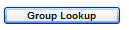 |
Click this button to look up a group during self registration. |
 |
Click this button when agreeing to a message in WAWF . |